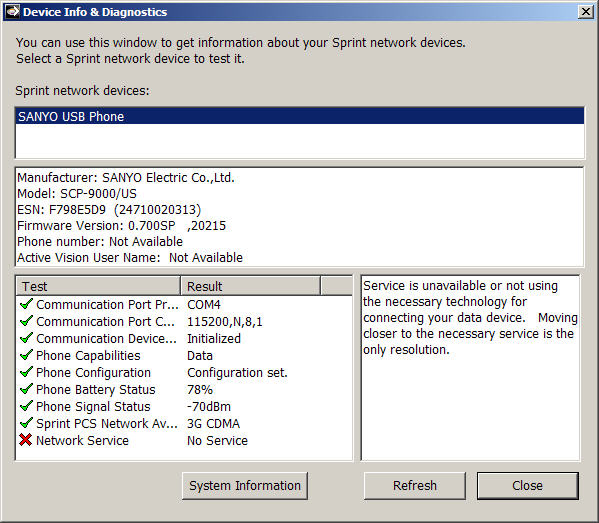
|
Running Diagnostics |
|
To access this dialog, click on Menu / Device Info & Diagnostics. The diagnostic tests automatically run when the window opens.
This feature helps you identify problems connecting to the Sprint Enhanced PCS Network. Device Info & Diagnostics evaluates issues with your phone, PCS Connection Manager, network signal strength, the Sprint Enhanced PCS Network, and more. It then recommends solutions.
If you have need to contact Sprint for help, your PCS Customer Solutions Specialist may ask you to send the diagnostics results to assist in troubleshooting.
Device Info & Diagnostics - displays information about the Sprint network devices in use by the computer:
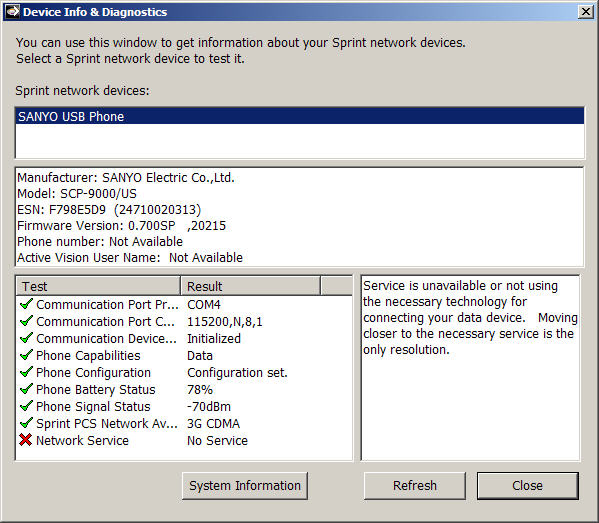
ò If more than one device is listed in the Sprint network devices window, the different devices can be selected by clicking on them.
ò Use the Close button on this dialog to exit the dialog.
ò Use the Refresh button on this dialog to refresh the display.
ò Use the System Information button on this dialog to open a new dialog that displays more complete system information about the current device:

The Create Report button allows the user to create a file containing all the information displayed in the System Information dialog. This is useful when there is a problem and it becomes necessary to send the System Information to Sprint Customer Support. Clicking on this button will display a File Save As dialog. The user may give the file any name, and save it anywhere.